1. Register An App
Register your first app or game with HYPLAY.
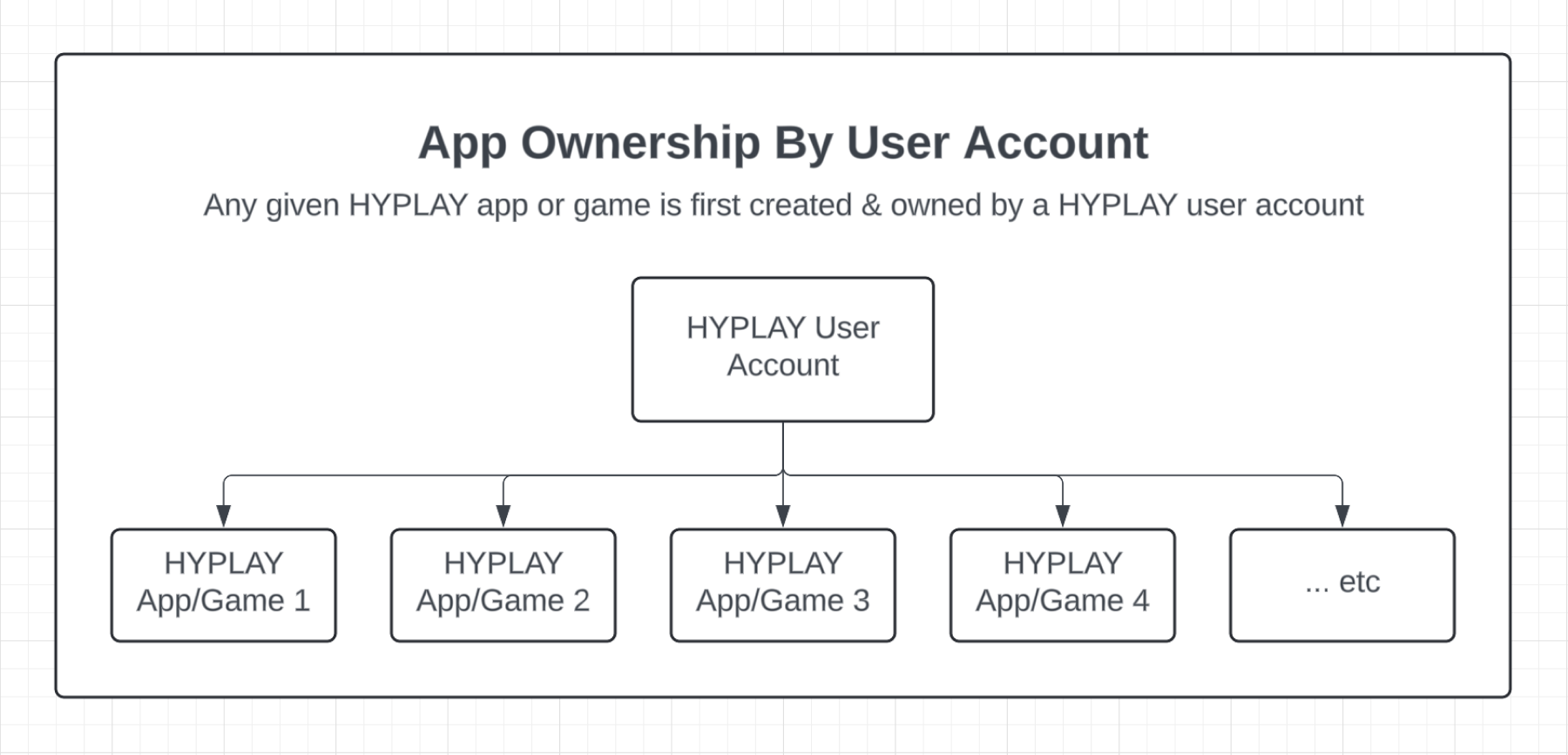
Step 1: Register As A HYPLAY User
Before registering your HYPLAY app or game, you'll need to register a HYPLAY user account.
All HYPLAY apps are created and owned by a HYPLAY user account - HYPLAY user accounts for development are no different from a standard user account. Any user can create and register applications through HYPLAY's developer systems.
You can register for a HYPLAY user account here: https://hyplay.com/auth/
After registering, you can copy your access token by going to https://hyplay.com/account/settings
Step 2: Upload Your App Icon & Background
Once you've created your HYPLAY user account, you'll want to grab your access token. Your access token begins with user_at_ followed by a combination of 64 letters, numbers and special characters.
An app requires a few pieces of information to register. The first 2 pieces being a unique app icon image, and app background image - these images will be used automatically to brand your OAuth flow.
We'll need to upload our icon and background first, we can do this through the API explorer, or programmatically, using the create asset endpoint: https://docs.hyplay.com/reference/createasset
You'll need your from the previous step access token, and convert your icon and background image to a base64 string. You'll need to submit a create request for each image asset uploaded. Copy the returned id in the response from the create asset endpoint for the created icon and background.
You can use tools like https://elmah.io/tools/base64-image-encoder/ to convert an image to a base64 string.
Step 3: Create Your App
Now it's time to create your app!
You can do so through the API explorer, or programmatically using the create app endpoint: https://docs.hyplay.com/reference/createapp
You'll need to provide the id or the created icon image, and background image, as well as a name and description and at least 1 approved redirect uri.
Next Steps
Next up, we'll configure our app's OAuth URL: 2. Configure OAuth URL
Updated 8 months ago
